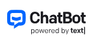In today’s fast-paced digital world, businesses face mounting pressure to provide immediate, reliable customer support across multiple platforms. Customers expect answers around the clock, not just during office hours. But scaling human support teams is costly and often unsustainable, especially for companies dealing with high volumes of repetitive questions or operating across several regions and languages.
This is where ChatBot.com steps in. ChatBot.com is a no-code platform that enables businesses to build AI-powered chatbots for customer support, sales, and lead generation. It combines natural language processing (NLP), machine learning, and generative AI to deliver automated, human-like conversations across multiple channels—including websites, Messenger, Slack, and LiveChat.
Who Should Use ChatBot?
ChatBot is ideal for:
- Customer support teams seeking 24/7 assistance without increasing headcount.
- E-commerce businesses looking to boost conversions through proactive engagement.
- Marketing and sales teams wanting to automate lead qualification and product recommendations.
- Companies with multilingual audiences needing scalable, localized support.(X (formerly Twitter))
It’s especially useful for SMBs and mid-sized enterprises that want enterprise-grade AI without the complexity or cost of custom development.
What Can ChatBot Be Used For?
ChatBot supports a wide range of business use cases:
- Customer support: Answer FAQs, handle order tracking, and resolve issues automatically.
- Sales enablement: Suggest products, offer discounts, and guide users through purchase decisions.
- Lead generation: Collect contact information and qualify leads through conversational flows.
- Internal automation: Streamline office workflows via Slack or LiveChat integrations.
It’s also adaptable for industries like healthcare, education, and enterprise services, thanks to its flexible AI training and integrations.
How Should You Use ChatBot?
Step 1: Sign Up for an Account
Go to ChatBot.com and click Sign up free. You only need your business email to start the free 14-day trial — no credit card required.
Once signed up, you’ll land on the main ChatBot dashboard where you can start building your bots.
Inside the dashboard, click Add chatbot to create a new bot. You’ll see helpful resources like onboarding videos and a Help Center link to guide you through the basics.
Next, you’ll choose how to set up your bot:
- Select a Blank Bot if you want to build from scratch.
- Use AI Assist to crawl your website, Zendesk, or KnowledgeBase for relevant content.
- Pick a ready-to-use template like Customer Service Bot, Job Application Bot, FAQ Bot, or Lead Generation Bot to fast-track your setup.
Step 2: Train Your Bot with AI Assist
With AI Assist, enter your website URL to let the system crawl your pages, FAQs, or help center content. This helps the chatbot learn about your products, services, and common customer questions, building a custom AI model tailored to your business.
Once scanned, you can review how ChatBot has categorized your site content. Turn on or off the sections you want included in the training set to control what the chatbot learns and answers from.
Finally, customize the chatbot’s welcome message and set up attributes like company name, about info, and key URLs. You can test how the bot responds and make final adjustments before deployment.
Step 3: Customize Your Chatbot with the Visual Builder
Open the Visual Builder, a drag-and-drop interface where you design your chatbot’s conversation flows.
- Add blocks for greetings, FAQs, product recommendations, or lead capture.
- Use filters and branching logic to shape the conversation.
- Ready-made templates can help you speed up setup. Best of all, no coding is required, so even non-technical users can build complex interactions.
Step 4: Deploy Your Chatbot Across Channels
Once your chatbot is ready, it’s time to deploy it to your preferred channels:
- Embed it on your website using the provided installation snippet to make sure visitors can get help instantly.
- Connect it to platforms like Messenger, Slack, LiveChat, or HelpDesk for seamless integration across your customer communication tools.
- Integrate with Shopify, Zendesk, Freshdesk, or WordPress to extend the bot’s reach into e-commerce, ticketing, or support systems.
- Use Zapier or Webhooks to link the chatbot to your custom workflows and automate data transfers between services.
This gives you true omnichannel support, allowing your customers to engage with your business wherever they prefer, while keeping everything streamlined on the backend.
Step 5: Monitor, Train, and Improve
After deployment, go to the AI Training module to:
- Review conversations to see how the chatbot handles live user questions.
- Spot unmatched or confusing queries where the bot didn’t provide the best response.
- Refine responses and update the chatbot’s knowledge base to improve accuracy over time.
This continuous improvement loop ensures your chatbot stays sharp, relevant, and aligned with your evolving customer needs.
With this approach, you can automate up to 80% of customer interactions while still maintaining full control over the user experience and knowing when to escalate to human agents if needed.
What Are the Key Features and Benefits of ChatBot?
AI Assist
ChatBot’s AI Assist uses machine learning and NLP to generate accurate, context-aware responses based on your business data. It operates independently of third-party AI providers, ensuring faster response times and greater data security. AI Assist can handle complex queries by drawing from your website, knowledge base, or other resources.
Visual Builder
The Visual Builder offers an intuitive, no-code interface for designing chatbot flows. You can add, move, and edit blocks to customize interactions, making it easy to adapt the chatbot to your specific needs.
Multichannel Support
ChatBot integrates seamlessly with various platforms, including websites, LiveChat, Messenger, and Slack. This allows you to provide consistent support across multiple customer touchpoints.
Proactive Engagement
The platform enables you to proactively reach out to website visitors with product recommendations and special offers, helping to increase engagement and conversions.
Seamless Handoff to Live Agents
When complex issues arise, ChatBot can transfer conversations to human agents through integrations with LiveChat, ensuring that customers receive the assistance they need.
Analytics and Reporting
ChatBot provides detailed analytics to help you track performance, understand user behavior, and make data-driven decisions to improve your chatbot’s effectiveness.
What Makes ChatBot Different?
Several factors set ChatBot apart from other AI chatbot platforms:
- Custom AI Training: Unlike many platforms that rely on generic AI models, ChatBot allows you to train your chatbot using your own content, resulting in more accurate and relevant responses.
- Standalone AI Engine: ChatBot’s AI operates independently of third-party providers like OpenAI or Google, offering faster response times and enhanced data privacy.
- Scalability: The platform can handle a high volume of interactions across multiple domains and languages, making it suitable for businesses with large and diverse audiences.
- User-Friendly Interface: With its no-code Visual Builder and pre-built templates, ChatBot is accessible to users without technical backgrounds.
Final Thoughts on ChatBot
ChatBot.com offers a robust and flexible solution for businesses looking to implement AI-driven chatbots. Its combination of custom AI training, multichannel support, and user-friendly design makes it a valuable tool for enhancing customer engagement and operational efficiency.
While it may not offer the advanced language capabilities of models like GPT-4, ChatBot excels in providing practical, business-focused AI solutions that are easy to implement and manage.
For businesses seeking to automate customer interactions without sacrificing quality or control, ChatBot is a compelling option worth considering.
Frequently Asked Questions
Does installing ChatBot on a website require coding?
No, installing ChatBot on your website does not require coding. The platform offers a no-code setup with an intuitive visual builder and prebuilt templates. You can generate a chatbot and embed it on your site using a simple installation snippet, without needing developer support.
Can I test ChatBot for free?
Yes, ChatBot offers a free trial so you can test its features before committing to a paid plan. This trial lets you explore the platform’s core capabilities, build chatbots, and see how they integrate with your workflows.
Is ChatBot safe or not?
Yes, ChatBot is designed with security in mind. It operates using secure infrastructure and follows data protection standards to ensure user and business data is handled safely. However, like with any software handling customer interactions, it’s important for businesses to configure privacy settings and data access carefully on their end.
Is ChatBot easy to use?
Yes, ChatBot is considered user-friendly, especially for non-technical users. Its visual drag-and-drop builder, templates, and guided setup make it accessible even to teams without coding or AI expertise. You can create and adjust chatbot flows without needing specialized technical knowledge.
Are technical skills required to create an advanced chatbot?
Not necessarily. While ChatBot’s basic and intermediate features can be used without technical skills, creating more advanced chatbots—for example, those involving complex integrations or custom APIs—may require some technical knowledge. That said, most businesses can build highly functional chatbots using the no-code tools and available integrations provided by the platform.