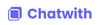Thinking about building a custom AI chatbot, but tired of generic tools that don't really understand your business?
That’s the gap Chatwith fills. It’s a no-code AI chatbot builder built specifically for businesses that want their chatbot to actually know what they’re talking about. Instead of pulling generic responses from the internet, Chatwith lets you train your bot on your own content—your website, help docs, PDFs, and even YouTube videos.
The result? A 24/7 support agent that sounds like it’s been working at your company for years. You can embed it on your website, drop it into Slack, or send it out as a link. It’s not just for tech teams, either. Anyone can get started in minutes—no code needed.
Want to see how it works in action? Check out this quick video overview of Chatwith to get a feel for the setup, features, and what a fully trained chatbot can do.
Who Should Use Chatwith?
Chatwith is ideal for:
- Customer Support Teams looking to deflect repetitive queries.
- E-commerce Sites that want to provide real-time answers about inventory, shipping, or return policies.
- Agencies needing white-labeled chatbot solutions for clients.
- Founders and Product Teams who want to better understand what their users are asking.
- Real Estate, Education, SaaS, and B2B companies that need to capture leads or answer detailed, domain-specific questions 24/7.
No coding is required, so it's accessible to non-technical users. At the same time, it's robust enough for developers to integrate via API and automate workflows using tools like Zapier and Make.com.
What Can Chatwith Be Used For?
At its core, Chatwith is about extending your business’s brainpower. It can:
- Act as a knowledge base assistant that answers product or service questions using your docs.
- Serve as a customer support agent that operates 24/7.
- Act as a lead generation tool that asks and collects visitor information.
- Help onboard new users or explain processes.
- Serve as a multilingual support agent, speaking 95+ languages.
- Complete tasks by calling APIs, checking inventory, or generating documents via GPT Actions.
How Should You Use Chatwith?
Step 1: Create Your Chatwith Account Start by signing up at Chatwith website. The platform doesn’t require any coding knowledge, so you can get going right away—even if you're not technical.
Step 2: Add Your Data Sources Once you're in, you’ll be prompted to train your chatbot. You can do this by uploading content like PDFs, DOCX, and TXT files, or by linking your website, YouTube videos, or Notion docs. This is what your chatbot will learn from.
Step 3: Let the AI Train After uploading your content, Chatwith will automatically process and train the chatbot based on the data. You can configure how often it updates—daily, weekly, or monthly—to keep the responses current.
Step 4: Customize the Chatbot Give your chatbot a name, choose an avatar, and style it with your brand’s colors and theme. You can also define its tone and add a welcome message to shape how it interacts with users.
Step 5: Deploy to Your Website When you're ready, copy the auto-generated code snippet and paste it into your website. Chatwith supports popular platforms like WordPress, Shopify, Webflow, Framer, and more.
Step 6: Monitor, Review, and Improve After deployment, use the built-in dashboard to view conversation logs, track user interactions, and analyze chatbot performance. You can refine its answers or update training materials as your business evolves.
What are the Key Features and Benefits of Chatwith?
- Custom GPT Training: The standout feature is the ability to train a GPT model specifically on your own content. This means accurate, context-aware responses.
- ChatGPT Actions: Integrate with over 5,000 tools or use your API to let the chatbot actually do things—like book appointments, check stock, or push data into your CRM.
- Simple Embedding: Add the chatbot to any site with a single line of code. It works with Shopify, WordPress, Webflow, Framer, and more.
- Multiple Interfaces: Chatbots can be shared as links, embedded widgets, pop-up bubbles, or integrated with messaging platforms.
- Multilingual by Default: The chatbot can communicate in 95+ languages, which is critical for global businesses.
- Real Analytics: You get detailed reports, message logs, and can export conversations for internal reviews or to share with clients.
- Role-Based Access & White-Labeling: Perfect for agencies or larger teams. You can grant guest access, add team members, and even run everything under your own domain.
- BYOK (Bring Your Own Key): Want to manage your OpenAI costs directly? You can plug in your own OpenAI or OpenRouter API key.
- Auto-Training: You can set your bot to automatically re-train from your content at regular intervals to stay up to date.
- Lead Collection & Inbox: Capture visitor names, emails, and phone numbers. Review everything from the internal inbox.
What Makes Chatwith Different?
Most no-code chatbot builders fall into two categories: simple keyword-based bots or limited-scope GPT wrappers. Chatwith goes far beyond both.
- It doesn’t just answer; it acts. The GPT Actions feature connects your chatbot to real workflows. For example, a customer could ask, "What’s the status of my order?" and the chatbot can pull that info live from your systems.
- Trained, not just tuned. Many chatbots let you customize prompts or personalities, but Chatwith trains the model on your actual content—giving it a true understanding of your business.
- Analytics with purpose. Rather than just giving you engagement stats, Chatwith lets you export logs, detect common queries, and learn how to improve your knowledge base or even your product itself.
- Multiple Bots, One Platform. You can create different bots for different purposes or pages. One for customer support, another for sales, another for internal documentation.
- Enterprise & Agency Ready. With white-labeling, client-facing dashboards, custom domains, and bulk operations, Chatwith is built for scale.
Final Thoughts on Chatwith
Chatwith nails the balance between simplicity and power. It’s easy enough to get running in minutes, but flexible enough to handle complex workflows and enterprise requirements. The fact that it supports real-time actions and deep customization puts it several levels above your typical support chatbot.
If you're looking for an AI tool that can actually reduce support costs, increase lead capture, and improve customer satisfaction—without requiring a development team—Chatwith is worth a serious look.
It doesn't pretend to be a magic bullet, and that's a good thing. Instead, it gives you the infrastructure to build an AI agent that knows your business, works 24/7, and gets better over time.
Frequently Asked Questions
Do I need a website to use Chatwith?
No, a website isn't required to utilize Chatwith. You can deploy your custom chatbot through various channels, including direct links, Slack, WhatsApp, or Telegram. However, if you do have a website, integrating the chatbot is straightforward—just add a single line of code to embed it seamlessly.
Do I need a ChatGPT or OpenAI API key to use Chatwith?
Not necessarily. Chatwith operates with its own backend, so you don't need to provide an OpenAI API key to get started. However, if you prefer to use your own API key—for instance, to manage costs or maintain direct control—you have the option to do so.
Is there a free plan for Chatwith?
Yes, Chatwith offers a free plan that allows you to send up to 50 messages per month. This is ideal for testing the platform's capabilities. For higher usage needs, there are paid plans available, starting at $19 per month.
Does Chatwith offer white-labeling features?
Yes, white-labeling is available with Chatwith, but it's included in the higher-tier plans. This feature allows you to customize the chatbot's appearance and branding, making it suitable for agencies or businesses that want to present the chatbot as their own solution.
What kinds of data can I use to train a custom chatbot?
Chatwith enables you to train your chatbot using various data sources. You can upload documents in formats like PDF, DOCX, and TXT, or link to your website and YouTube videos. This flexibility allows the chatbot to provide accurate, context-specific responses based on your unique content.