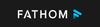Say goodbye to frantic note-taking—Fathom is your AI-powered meeting assistant, effortlessly recording, transcribing, and summarizing discussions while smoothly integrating with Zoom, Google Meet, and Microsoft Teams, so you can stay fully engaged in every conversation.
Here's a quick video overview of the Fathom AI Note Taker:
Who Should Use Fathom AI Note Taker?
Fathom is beneficial for a variety of users, particularly those engaged in frequent online meetings, lectures, or collaborative discussions. Here are the primary groups who should consider using Fathom:
1. Professionals
- Business Meetings: Individuals who attend numerous virtual meetings can utilize Fathom to automatically transcribe discussions, capture key points, and summarize action items, allowing them to focus on the conversation rather than note-taking.
- Project Managers: Those managing teams can benefit from Fathom's ability to generate actionable insights and share important video snippets with team members, enhancing communication and collaboration.
2. Students
- Lectures and Classes: Students can use Fathom to record and transcribe lectures, making it easier to review material later without the pressure of taking manual notes during class. This is especially helpful for those with disabilities who may struggle with traditional note-taking methods.
3. Researchers
- Interviews and Focus Groups: Researchers conducting interviews or focus groups can leverage Fathom to ensure accurate documentation of discussions, which aids in analysis and reporting.
4. Content Creators
- Podcasters and Streamers: Content creators can use Fathom to capture highlights from their recordings, making it easier to create promotional clips or summaries for their audience.
5. Teams Working Remotely
- Collaboration: Teams that rely on remote communication tools like Zoom or Google Meet can enhance their productivity by using Fathom to keep track of discussions and decisions made during meetings
What Can Fathom AI Note Taker be Used For?
Fathom is a versatile tool designed to enhance productivity during meetings, lectures, and discussions. Here are some of its primary uses:
- Meeting Transcription: Fathom automatically transcribes spoken content during virtual meetings on platforms like Zoom and Google Meet. This feature allows users to focus on the conversation without the distraction of manual note-taking.
- Key Point Identification: The AI analyzes discussions in real-time to identify and highlight key takeaways, decisions, and action items. This ensures that important information is captured efficiently, making it easier for users to follow up on critical points later.
- Summarization: Fathom generates concise summaries of meetings, which can be shared with team members or used for personal reference. This feature helps streamline communication and ensures that everyone is aligned on the outcomes of discussions.
- Searchable Transcripts: Users can access searchable transcripts of past meetings, allowing them to quickly locate specific quotes or details without sifting through extensive notes.
- Video Snippets Sharing: Fathom enables users to create and share short video clips of significant moments from meetings, complete with captions. This functionality enhances collaboration by providing clear context for shared information.
- Integration with Other Tools: The tool integrates effortlessly with various applications, such as CRM systems through Zapier, enabling smooth updates and improved workflow management.
- Educational Use: Students can utilize Fathom for recording lectures, making it easier to review material later without the pressure of taking detailed notes during class.
How Should You Use Fathom AI Note Taker?
Using Fathom effectively can significantly enhance your online meeting experience by automating note-taking and summarization. Here’s a step-by-step guide on how to use Fathom:
1. Setting Up Fathom
- Create an Account: Sign up for Fathom using your Google account or another email. You can start with the free version, which includes essential features. You’ll be required to download the app upon signing up - which will only take a few seconds.
- Integration: Connect Fathom to your preferred video conferencing platform, such as Zoom, Google Meet, or Microsoft Teams.
2. Joining a Meeting
- Invite Fathom: When starting a meeting, invite Fathom as you would any participant. It will join the meeting and begin recording automatically. For this demonstration, we’ll use Google Meet as our example.
When you start a meeting in Google Meet, look for the Fathom logo, indicated by the blue arrow in the screenshot, and click it to get started.
The Fathom recorder will request access to your meeting, just like any other participant joining the call. Simply grant access by clicking the "Admit" button.
- Start Recording: Click the designated button to initiate recording and transcription once the meeting begins.
In the Fathom app, find the "Skip and Start Recording" button and click it to begin recording the meeting immediately.
The screen will confirm that Fathom is now recording the meeting.
3. During the Meeting
- Real-Time Transcription: Fathom will transcribe the conversation in real time, capturing everything that is said.
This is the summary tab of the meeting, which includes the recorded video of the session.
- Highlight Key Moments: Use the highlight feature to mark important points or action items as they arise during the discussion. This allows you to easily revisit these highlights later.
- Speaker Identification: Fathom can differentiate between speakers, making it clear who said what during the meeting.
Here’s a copy of the transcript. Fathom can identify who is speaking during the meeting, which is incredibly useful. You can easily copy the transcript or search for specific conversations directly, eliminating the need to manually skim through the entire discussion.
4. After the Meeting
- Access Summaries: Once the meeting concludes, Fathom generates a concise summary of key points and action items, which can be easily shared with participants.
Click here to access the meeting recording and summary.
- Organized Notes: All notes are automatically saved and organized, allowing you to find specific information quickly without manual data entry.
You can also ask Fathom for details about the meeting.
- Follow-Up Emails: Optionally, you can set Fathom to send follow-up emails with key takeaways to ensure everyone is aligned.
5. Additional Features
- Video Snippets: Create and share short clips of significant moments from the meeting for further discussion or sharing with others.
- CRM Integration: Sync notes and action items directly with CRM systems like HubSpot or Salesforce for streamlined follow-ups.
You can also effortlessly share the link to the recorded meeting or download the video.
Watch this quick tutorial video to see how you can make the most of Fathom's powerful features:
What are the Key Features and Benefits of Fathom AI Note Taker?
Fathom is an AI-powered note-taking tool that significantly enhances the efficiency of online meetings and lectures. Here are the key features and benefits of using Fathom:
- Real-Time Transcription
- Fathom automatically transcribes spoken content during meetings on platforms like Zoom and Google Meet, allowing users to stay engaged in discussions without worrying about taking notes.
- AI-Generated Summaries
- Following every meeting, Fathom creates brief summaries that focus on key points, decisions, and action items, simplifying the process of revisiting crucial details afterward.
- Searchable Notes
- Users can access searchable transcripts of past meetings, enabling quick retrieval of specific quotes or details without sifting through extensive notes.
- Highlighting Key Moments
- During meetings, users can highlight significant moments, which are then flagged in the transcript for easy reference later.
- Video Snippet Sharing
- Fathom allows users to create and share short video clips of important discussions, complete with captions, facilitating clear communication among team members.
- Integration with CRM Systems
- The tool can automatically sync meeting summaries and action items with widely-used CRM platforms such as HubSpot and Salesforce, making follow-up tasks more efficient.
- User-Friendly Interface
- The interface is clean and intuitive, making it effortless to browse through meeting notes and recordings.
What Makes Fathom AI Note Taker Different?
Fathom distinguishes itself from other note-taking tools through several unique features and benefits that enhance the user experience during meetings and lectures. Here’s what makes Fathom different:
1. Advanced AI Integration
Fathom utilizes sophisticated artificial intelligence algorithms to provide real-time transcription, which not only captures spoken words accurately but also identifies key takeaways and action items during discussions. This level of automation allows users to remain engaged in conversations without the distraction of manual note-taking.
2. Seamless Integration with Popular Platforms
Fathom integrates effortlessly with major video conferencing tools like Zoom and Google Meet, making it easy for users to adopt it into their existing workflows. This compatibility ensures that users can leverage Fathom's capabilities without needing to switch platforms or alter their meeting habits.
3. Searchable Transcripts and Summaries
The tool generates searchable transcripts immediately after meetings, allowing users to quickly locate specific information or quotes from past discussions. This feature saves time and enhances productivity by eliminating the need to sift through extensive notes.
4. Focus on Key Points
Unlike traditional note-taking methods, Fathom actively listens and summarizes discussions, extracting crucial points and decisions made during meetings. This capability ensures that users capture essential information without missing out on important details due to the fast-paced nature of conversations.
5. Video Snippet Sharing
Fathom allows users to create and share short video clips of significant moments from meetings, complete with captions. This feature facilitates clearer communication among team members and enhances collaboration by providing context around key discussions.
6. Accessibility Features
Fathom is particularly beneficial for individuals with disabilities, as its automatic transcription and summarization capabilities help ensure that everyone can access important information without the challenges associated with manual note-taking.
7. Time-Saving Benefits
By automating the note-taking process, Fathom frees up valuable time for users, allowing them to focus on participating in discussions rather than worrying about capturing every detail. This efficiency can lead to improved productivity across various professional and educational settings.
Final Thoughts on Fathom AI Note Taker
Fathom is an AI-powered note-taking tool that enhances productivity by automating real-time transcription, summarization, and action item generation. It integrates seamlessly with Zoom, Google Meet, and Microsoft Teams, as well as various CRM systems, streamlining workflow management. With features like searchable transcripts, video snippet sharing, and key moment highlighting, Fathom improves collaboration and accessibility. It also supports multiple languages, benefiting multinational organizations and individuals with disabilities. Overall, Fathom stands out for its automation, integration, and user-friendly design, making meetings more efficient and actionable.
FAQs
How does Fathom handle multiple speakers in a meeting?
Fathom uses AI to identify and differentiate speakers, provide real-time transcriptions in a chat-style format, and highlight key moments for summaries, enhancing meeting notes and collaboration.
What are the key differences between Fathom's free and premium versions?
Fathom's free version includes real-time transcription and a Chapterized summary template but lacks AI action items, Zapier integration, and customization. The premium version offers 12 customizable templates, AI action items, follow-up emails, Zapier integration, and a default template, making it ideal for advanced meeting management and automation.
Can Fathom's summaries be customized or edited by users?
Fathom's Premium and Team Editions let users customize summaries by choosing from 14 types, adjusting detail, tone, and formatting, and regenerating for consistency. Common edits include fixing inaccuracies, tweaking detail, and focusing on key topics.
Can I customize the tone of a summary in Fathom
Fathom enables Premium and Team users to customize summary tone, detail, and formatting by selecting from 14 types and adding instructions. Changes can be saved for future use, creating tailored summaries for various needs.
Is Fathom notetaker safe?
Fathom is a secure AI note-taking tool that complies with HIPAA, SOC2 Type II, and GDPR standards and has undergone rigorous security reviews by Zoom. It ensures privacy by not using your data, such as meeting recordings or transcripts, to train its AI models.