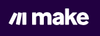You’re running a growing business, but your day is stuck in the weeds—copying data between spreadsheets, updating Slack channels, digging through support tickets, and juggling tools that don’t talk to each other. Every task feels urgent, but none of it feels like progress.
Then something slips. A customer issue goes unnoticed. A lead doesn’t get a follow-up. It’s clear: your systems haven’t kept up.
That’s when you realize you don’t need more hands—you need smarter workflows. You start connecting the tools you already use. A simple automation: a Slack alert for high-priority tickets. Then something bigger: syncing data between your CRM and your support desk. Soon, AI starts helping with tasks like summarizing conversations or categorizing requests. You’re not a developer, but you’re suddenly solving problems like one.
This is exactly what Make.com is built for. It’s a visual, no-code automation platform that helps businesses like yours streamline workflows, integrate AI, and break down tool silos. With over 2,000 pre-built app integrations and a drag-and-drop interface, Make lets you build powerful, custom automations—without writing a single line of code.
Here’s a step-by-step video walkthrough to help you get started with Make.com:
Who Should Use Make.com?
Make.com is for anyone looking to automate work—marketers, ops teams, or developers. Whether you're tech-savvy or not, it gives you the tools to streamline tasks and move faster.
- Business Professionals: Marketers, sales teams, and HR departments can automate repetitive tasks like lead management, customer onboarding, and internal communications.
- IT and Operations Teams: Can use Make to integrate disparate systems, manage incident responses, and maintain data consistency across platforms.
- Developers and Technical Users: While Make.com is no-code, it offers advanced features like HTTP modules and custom API integrations, appealing to those who need more control.
In essence, Make.com caters to both non-technical users seeking simplicity and technical users requiring flexibility.
What Can Make.com Be Used For?
Make.com automates busywork across teams—so marketing, sales, HR, and others can focus on what really matters.
- Marketing: Automate email campaigns, social media postings, and lead nurturing workflows.
- Sales: Streamline CRM updates, follow-up communications, and proposal generation.
- Finance: Handle invoice processing, expense approvals, and financial reporting.
- Customer Support: Manage ticketing systems, automate responses, and escalate issues based on predefined criteria.
- Human Resources: Facilitate employee onboarding, leave requests, and performance evaluations.
These use cases demonstrate Make.com's versatility in automating tasks across various departments.
How Should You Use Make.com?
Using Make.com starts with a simple idea: take a task you do often, and let automation handle it. Here's how you can get started—step by step:
Step 1: Sign Up and Log In
Go to Make.com's website and create a free account. Once you're in, you’ll land on your dashboard where you can start building your first scenario (Make’s term for a workflow).
Step 2: Choose a Simple Automation
Start with something basic—like sending yourself a Slack message every time a new row is added to a Google Sheet. This will help you learn the interface without getting overwhelmed.
Step 3: Create a New Scenario
Click “Create a new scenario.” You’ll see a blank canvas. Click the big plus (+) sign to add your first app. In this example, search for and select Google Sheets, and choose the trigger “Watch Rows.”
Step 4: Connect Your Apps
Make will prompt you to connect your Google account. After you grant access, choose the spreadsheet and sheet you want to monitor. Add a second module by clicking the next plus sign and select Slack (or email, or any app you prefer). Choose the action “Send a Message,” then connect your Slack account.
Step 5: Map Your Data
Make will ask you to map data from the Google Sheet into the Slack message. For instance, if your sheet has names and emails, you can customize the Slack message to say, “New lead: John Smith, john@example.com.”
Step 6: Test the Scenario
Click “Run once” to test your setup. Add a new row in your Google Sheet. If everything works, you’ll get a message in Gmail with the right data.
Step 7: Turn It On
Once you're happy with how it works, hit the “Activate” button. Your automation will now run continuously on whatever schedule you set.
Step 8: Monitor and Maintain
Make provides execution logs, so you can see what ran, when, and if anything failed. You can pause, adjust, or expand the scenario as your needs change.
Key Features and Benefits of Make.com
Make.com stands out not just for what it can automate, but how smoothly it helps you do it—here are the key features and benefits that make it a powerful tool for modern businesses.
- Visual Workflow Builder: Design automations using a drag-and-drop interface, making it accessible to users without coding experience.
- Extensive App Integrations: Connect with over 2,000 applications, including popular tools like Google Workspace, Slack, and Salesforce.
- AI Integration: Incorporate AI capabilities into workflows, such as using OpenAI for natural language processing tasks.
- Real-Time Data Processing: Handle data in real-time, ensuring that information across systems is current and accurate.
- Error Handling and Logging: Monitor automations with detailed logs and set up error-handling procedures to manage exceptions.
- Collaboration Tools: Share workflows with team members, assign roles, and manage permissions to facilitate collaboration.
These features collectively enhance operational efficiency, reduce manual workload, and improve data accuracy.
What Makes Make.com Different?
What truly sets Make.com apart is how it bridges simplicity and power—offering no-code ease with the depth to handle complex, scalable, and even AI-driven automation.
- No-Code Flexibility: While being a no-code platform, it offers advanced features like custom API calls, catering to both non-technical and technical users.
- AI Agent Integration: Make.com allows the creation of AI agents that can make decisions and perform tasks autonomously within workflows.
- Scalability: Suitable for small businesses and large enterprises alike, Make.com can handle simple automations to complex, multi-step processes.
- Community and Support: An active user community and comprehensive support resources help users troubleshoot and optimize their automations.
These aspects make Make.com a versatile and powerful tool in the automation landscape.
Final Thoughts on Make.com
Make.com stands out as a robust automation platform that combines ease of use with powerful features. Its ability to integrate AI agents into workflows positions it as a forward-thinking solution for businesses aiming to enhance efficiency and adaptability. Whether you're looking to automate simple tasks or complex processes, Make.com offers the tools and flexibility to meet those needs.
Frequently Asked Questions
What can you use Make.com for?
Make.com lets you automate workflows by connecting apps and systems—without code. You can use it to sync CRMs with spreadsheets, automate emails, streamline finance approvals, onboard new hires, or even build AI-powered processes using tools like OpenAI. It’s built for both simple tasks and complex, multi-step business workflows.
What is Make.com good for?
Make.com is great for building flexible, visual automations across departments like marketing, sales, HR, and IT. It handles complexity well, supports custom logic, and integrates with AI tools. Whether you're a non-technical user or a developer, it offers the tools to automate work at any scale.
Is Make.com completely free?
Make.com is great for building flexible, visual automations across departments like marketing, sales, HR, and IT. It handles complexity well, supports custom logic, and integrates with AI tools. Whether you're a non-technical user or a developer, it offers the tools to automate work at any scale.
Is Make.com trustworthy?
Yes. Make.com is GDPR compliant, SOC 2 Type I certified, and offers encrypted data handling. It’s used by thousands of businesses and backed by Celonis, a leader in enterprise process software. Security features like SSO and role-based access are available for enterprise users.
What is the difference between Make and Zapier?
Zapier is simpler and great for basic, linear automations. Make.com is more powerful for complex workflows, offering visual editing, branching logic, and deep customization. It’s also more flexible with AI integration and API-level control, making it a better fit for businesses with advanced automation needs.